As a Company Profile Administrator you can add and remove users linked to your company in your user profile, which is accessible at the top of the left menu.
Add new users
You may link an unlimited number of users to your company. Everyone who should evaluate candidates must be a registered user in your company, and must also be linked to each individual job opening/folder.
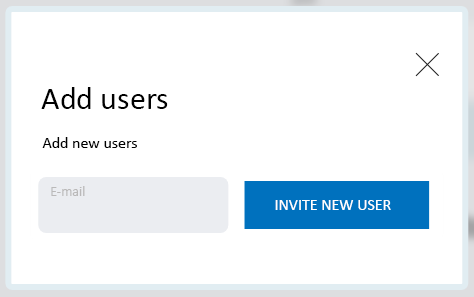
User permissions
You can choose to give colleagues two different levels of permissions:
- Team Member: Has access to the position(s) you link them to. Can manage applications, such as viewing candidate´s profiles, video applications, CVs and can also rank candidates, reply to candidates and write internal comments.
- Manager: Same access as Team Member, but may also purchase products and create positions.
- Account Owner: As above and may add/change/remove users linked to the company profile. You must contact My1Min Customer Service in order to transfer the administrator permissions to another user.
Remove users
Click on the Recycle Bin icon next to the user name to remove users.
Users who are linked to a digital application folder
Each folder can have linked an unlimited number of users, but this can be somewhat impractical. You may add users at any time by selecting "Edit" on a folder. You will then get a window with pictures and names of available users linked to your company, so you may choose who to link to the current position.
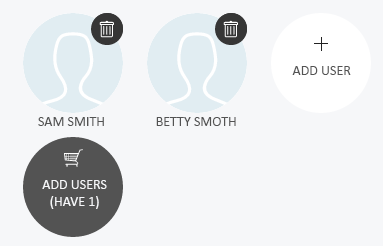
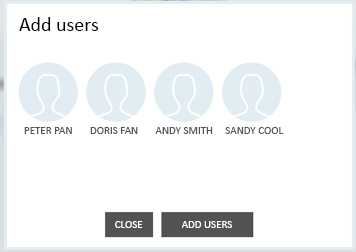
»
Go to My page