A short video presentation increases your visibility in social media as it lets you show who you really are and not just what your résumé says or what you look like. People say a picture’s worth a thousand words. We think a video is priceless!
Click the Video Archive icon at the bottom of the left menu to create a 20 second video presentation that you can later share on social media.
Accept access to your camera and microphone
You’ll be asked to give access to your camera and microphone the first time you use My1Min. You must allow this if you want to use the service.
Use your PC or Mac
Recording a video on PC and Mac can only be done in Google Chrome or Mozilla Firefox. If you use any other browser, you’ll need to download
Chrome or
Firefox. We recommend using a headset or an external microphone for optimal audio quality, but you can also use your integrated microphone. An external webcam linked to your computer can also be used.
App for iOS and Android
We have an app extension of the web service, to be able to record on your smartphone. Please use your default web browser if you use your phone for recording and you will be forwarded to App Store or Google Play when starting to record.
Recording
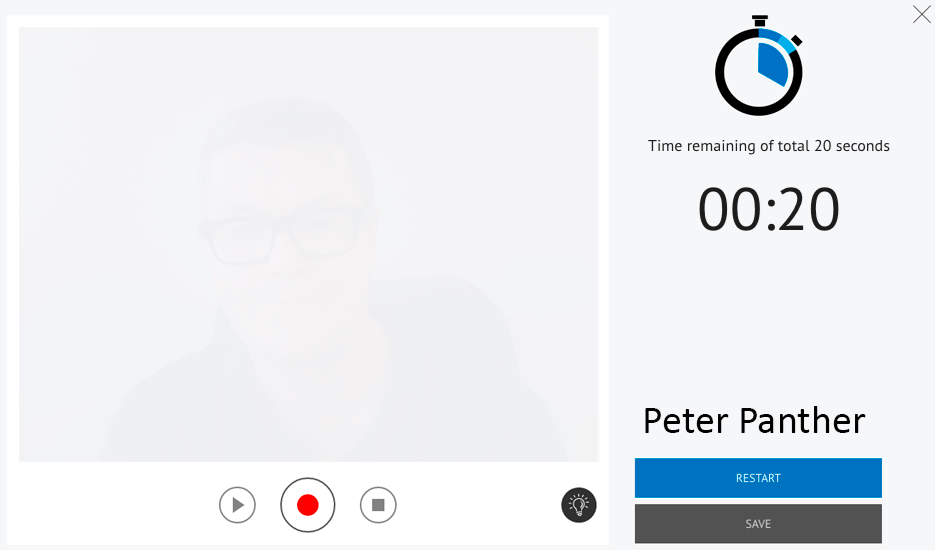
Press the "Record" button whenever you’re ready. The countdown will then begin and you can prepare yourself. The 20 second countdown can be seen to your right and the last 5 seconds will be marked with red numbers. The recording will stop when 20 seconds have passed, but you don’t have to use the entire allotted time and can press "Stop" when you feel finished.
Watch the video by pressing "Play". If you’re not satisfied with the recording, you can click "Retake" to your right and record a new video as many times as you want. Just click "Save" when you're satisfied, which will then redirect you to your video archive (My Videos). Please note that saving the video may take several seconds, depending on the bandwidth and traffic towards the servers.
Your video archive contains a list of all your videos. It may take several minutes before you see a screenshot of your latest video, depending on how big the demand on video upload is at that moment. It might take up to half an hour before the screenshot becomes visible if the demand is very high. However, the video will be available immediately so you can still send the video right away.
You have to copy a unique link to your video by clicking the link icon to the left of the video (highlighted below in a green circle). Copy the link (Ctrl+C / Cmd+C) and paste it (Ctrl+V / Cmd+V) into the application you’re submitting. The employer will see a page pop up with your video when clicking the link, and they can also see your profile picture and download your résumé.
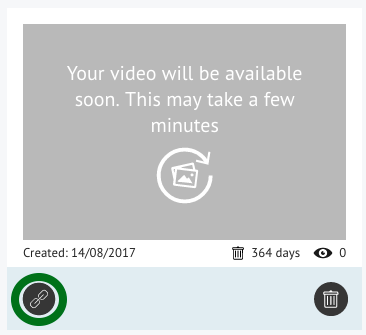
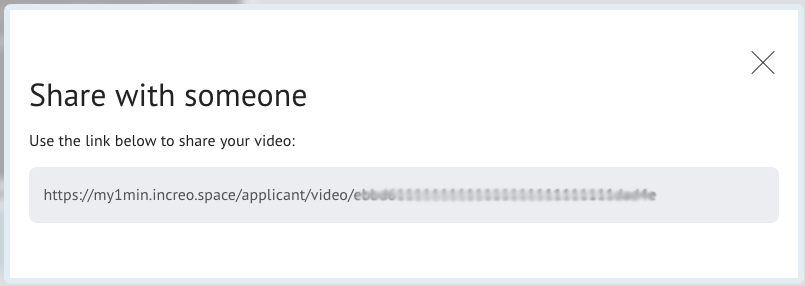
Right below the video, you’ll see the date it was created, how many days are left until it’s automatically deactivated, and how many times your link has been viewed. Please note that there might be a delay between a video being shown and the view statistics being updated.
For better overview of different videos, you may name each video, eg. with the position you apply for. You can remove a video by clicking the Recycle Bin under each video if you no longer want this to be visible. You must confirm the permanent removal of your video.
»
Create your 20 second video presentation to share in social media